Send Anywhere is a file-sharing software that will allow you to share files of any size you want. It is available for both Android and iPhone platforms. The best thing about Send Anywhere is that it is completely free, you will not have to pay anything to share files using this software. You can also share files with an unlimited number of people using this software.
How to use Send Anywhere to transfer files?
The first thing you need to do is to download the application from Google Play Store or App Store.
1. The first thing you need to do is to download the application from Google Play Store or App Store.
2. After downloading and installing the application, open it and create an account using your phone number or email address.
3. Now, you need to select the files that you want to share and click on the share button.
4. A 6-digit key will be generated, you need to share this key with the person with whom you want to share files.
5. The person with whom you have shared the key will now be able to download the files by entering the key in the Send Anywhere application.Interface
Interface
The app has a very simple interface, with a blue and white color palette. It’s quite user-friendly and easy to use. There are no settings or options to configure. You can start using the app right away, without having to go through any menus or options. You can send or receive files to or from any mobile or computer.
Conclusion
Send Anywhere is a fantastic file transfer app that is simple and easy to use. It works just like a typical file manager and allows you to transfer files without any hassle. Send Anywhere is quick and easy to set up and is available for free on the Play Store. The app is ad-supported and there are no in-app purchases.
Pros

- User-friendly interface Fast and reliable file-sharing
- Support multiple platforms
- Zero data limit
- Available as a mobile app
Cons

- Requires a good internet connection for fast transfers
- Unable to transfer folders
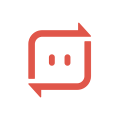





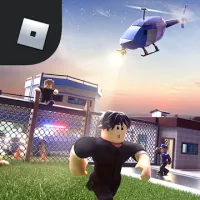






Leave a comment
Your comment is awaiting moderation. We save your draft here
0 Comments